Install an Alternate OpenWRT firmware on DGNWG05LM and ZHWG11LM gateways
These instructions apply only to:
- The European version of the gateway mieu01 from Xiaomi, with a European plug
- A version of the gateway from Aqara ZHWG11LM, with a Chinese or European plug.
The instructions will not work for the Xiaomi gateway2 version, with the Chinese plug DGNWG02LM. That version has other hardware components installed.
Table of Contents
- Before you begin
- Flash your device over the air
- Upgrade to new versions
- How to use OpenWrt
- Restore settings
- Reference of general-purpose input/output (GPIO)
- Links
Before you begin
- Get root
- Make a backup
Get root
These instructions assume that you already have ssh access to the gateway. If you do not, follow the instructions to get root.
Make a backup
Do make a back-up copy.
If you decide to return to the stock firmware, you will need the tar.gz
backup from your device, with an archive of your root filesystem.
You cannot use a generic backup, because all firmware contains unique
IDs and keys.
Light backup
This command will send the content of the files with keys to termbin.com and
print you an URL in console. Open the link in a browser and save the content.
It will help you to restore keys using generic backup.
cd /lumi/conf/
for fn in *; do printf "=== Start $fn ===\n"; cat "$fn"; printf "=== End $fn ===\n"; done | nc termbin.com 9999
Links to download generic backups without keys to connect to Xiaomi Cloud (replace with keys from backup):
Full backup
tar -cvpzf /tmp/lumi_stock.tar.gz -C / . --exclude='./tmp/*' --exclude='./proc/*' --exclude='./sys/*'
After the backup is done, download it to your local computer.
scp root@*GATEWAY_IP*:/tmp/lumi_stock.tar.gz .
You can also use WinScp in scp mode (dropbear on the gateway doesn’t support sftp
mode).
Even if you already have made a rootfs image with dd, make an archive anyway.
During the boot phase of the dd image, nand flash or ubifs errors usually
occur. Using the tar.gz option avoids these drawbacks, because it
formats the flash before writing the files.
Flash your device over the air
Flashing your device over the air (OTA) is the easiest and recommended way. The method does not require soldering, and you can do it with a serial console or via ssh.
Before flashing, make sure that the gateway is connected to the internet.
You also need to double-check that you don’t have any redundant archives in the
/tmp directory. You’ll need space to download the firmware binaries.
The following commands work only on stock firmware:
echo -e "GET /openlumi/owrt-installer/main/install.sh HTTP/1.0\nHost: raw.githubusercontent.com\n" | openssl s_client -quiet -connect raw.githubusercontent.com:443 -servername raw.githubusercontent.com 2>/dev/null | sed '1,/^\r$/d' | bash
This command stops all the processes on the gateway. If you are updating via ssh,
the connection will drop─this is normal. The flashing process takes a few
minutes. After it is done, the gateway will create an open Wi-Fi network with
the name OpenWrt.
Error recovery: the Over-the-Air method did not work for you
If the preceding method fails for some reason, you can bring the gateway back
to life by soldering the usb and uart, and flashing it through mfgtools.
See the instructions to flash over USB
Upgrade to new versions
Newer releases can be found in the releases
section. To upgrade, you can use System -> Backup/Flash firmware section in UI and use
appropriate sysupgrade image. Or run console sysupgrade <image_file> command. See
OpenWrt documentation.
Older versions (19.07 - 22.03) are moved to archive and can be found in the archive
You can upgrade from 21 -> 22 -> 23 freely.
From 19.07
To upgrade from 19.07 to 21.02 you need to flash DTB partition according to your device and U-BOOT first. Or simply run the script:
For xiaomi, not suitable for aqara
wget https://gist.githubusercontent.com/devbis/1b71d1a18e6b0b41250154a35a17a614/raw/dgnwg05lm-19-to-21.sh -O - | sh
For aqara, not suitable for xiaomi
wget https://gist.githubusercontent.com/devbis/1b71d1a18e6b0b41250154a35a17a614/raw/zhwg11lm-19-to-21.sh -O - | sh
To 24.10
You need to flash DTB partition to enable support for in-kernel NAND driver.
For xiaomi:
wget https://openlumi.github.io/releases/24.10.0/targets/imx/cortexa7/openlumi-24.10.0-imx-cortexa7-imx6ull-xiaomi-dgnwg05lm.dtb -O /tmp/openlumi-imx-cortexa7-imx6ull-xiaomi-dgnwg05lm.dtb
[ -f /tmp/openlumi-imx-cortexa7-imx6ull-xiaomi-dgnwg05lm.dtb ] && flash_erase /dev/mtd2 0 0 && nandwrite -p /dev/mtd2 -p /tmp/openlumi-imx-cortexa7-imx6ull-xiaomi-dgnwg05lm.dtb
For aqara:
wget https://openlumi.github.io/releases/24.10.0/targets/imx/cortexa7/openlumi-24.10.0-imx-cortexa7-imx6ull-aqara-zhwg11lm.dtb -O /tmp/openlumi-imx-cortexa7-imx6ull-aqara-zhwg11lm.dtb
[ -f /tmp/openlumi-imx-cortexa7-imx6ull-aqara-zhwg11lm.dtb ] && flash_erase /dev/mtd2 0 0 && nandwrite -p /dev/mtd2 -p /tmp/openlumi-imx-cortexa7-imx6ull-aqara-zhwg11lm.dtb
How to use OpenWrt
After flashing, the gateway creates an open Wi-Fi network with the name OpenWrt.
Connect the gateway to your router
-
To connect the gateway to your router, connect to the network and go to http://192.168.1.1/ .
The default credentials for the gateway are:
- login ‘root’: without a password.
-
Go to the section Network > Wireless
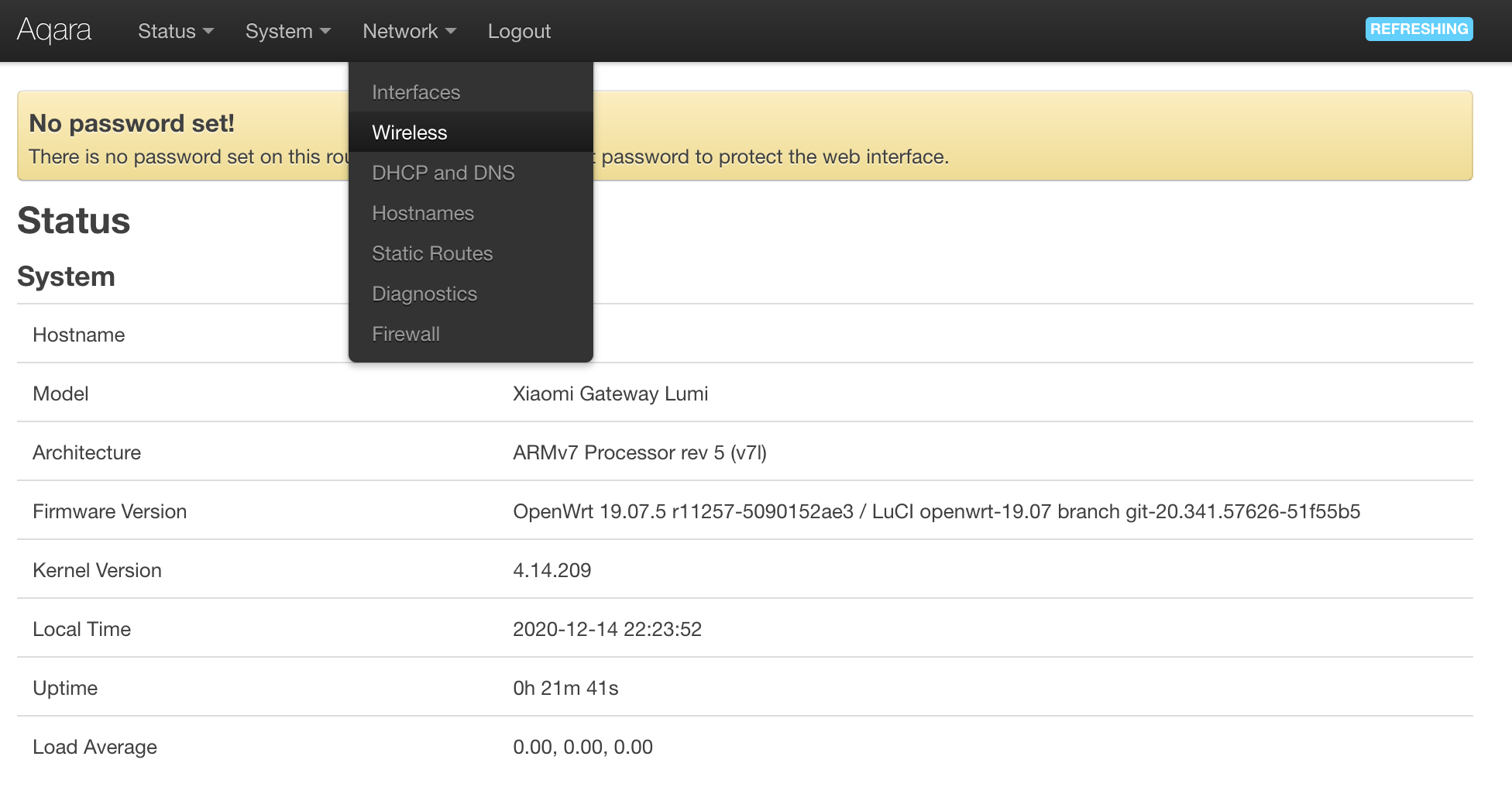
-
Press the Scan button against the first interface
radio0. After a few seconds, you will see a list of networks. Find your network and press Join Network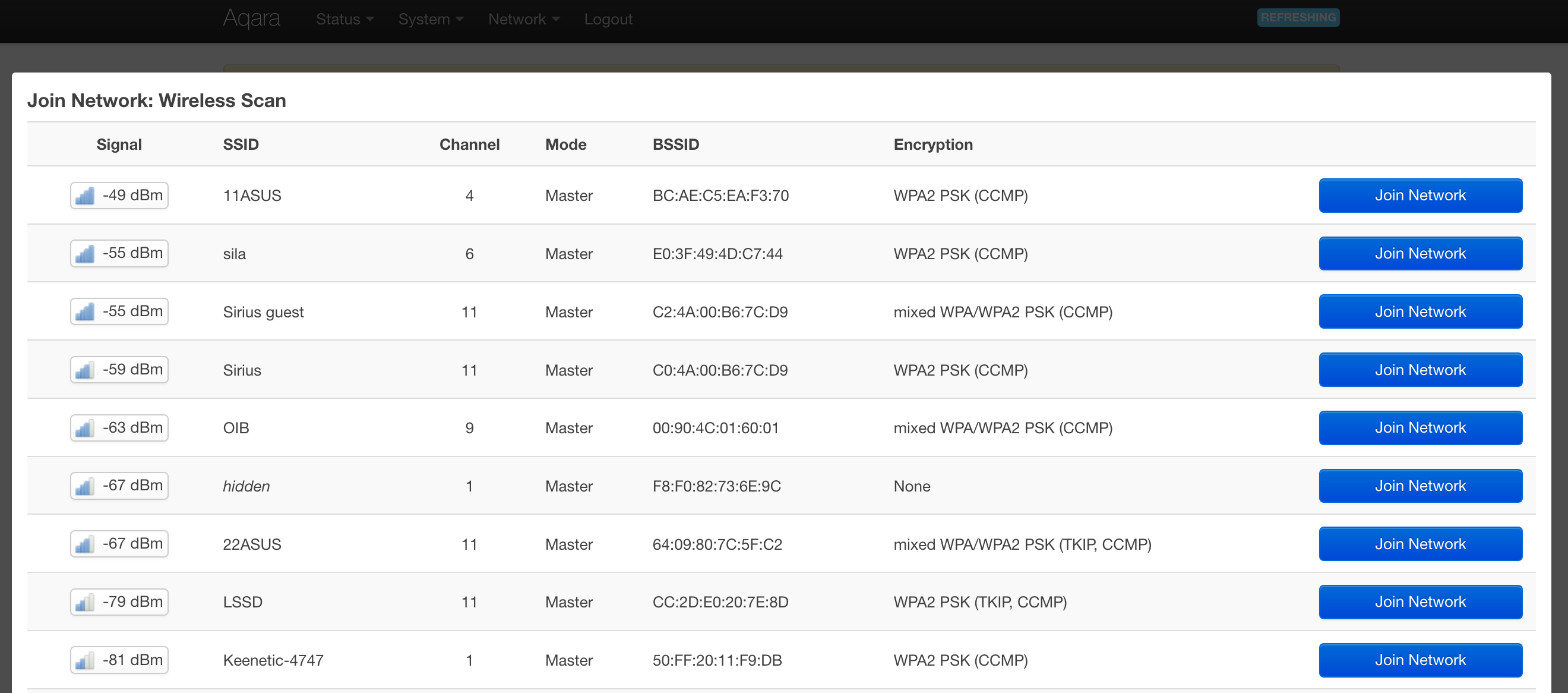
-
In the pop-up window, set the “Replace wireless configuration” checkbox. Enter the passphrase from your Wi-Fi network below
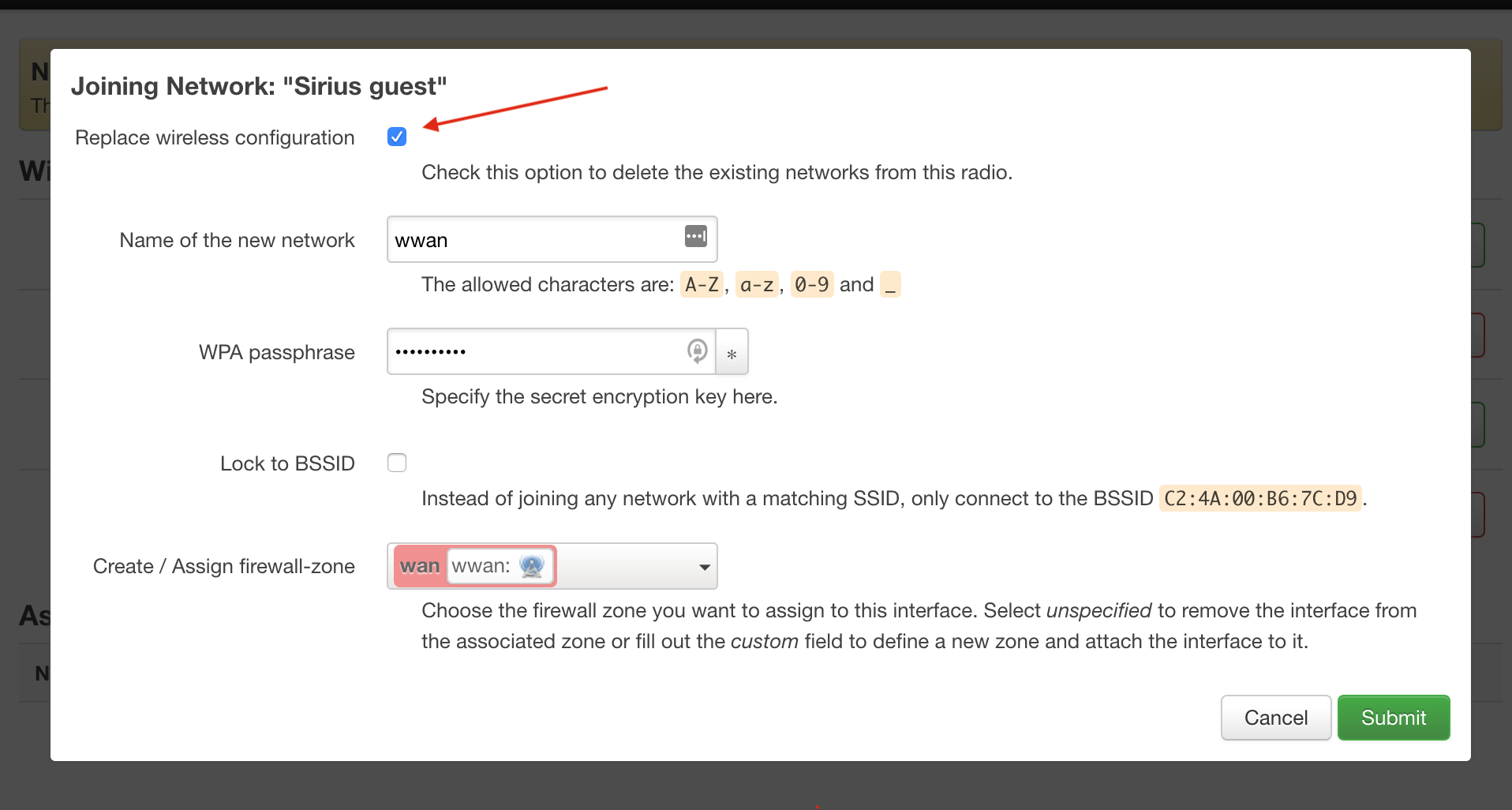
-
Confirm the settings on the next window, press the Save.
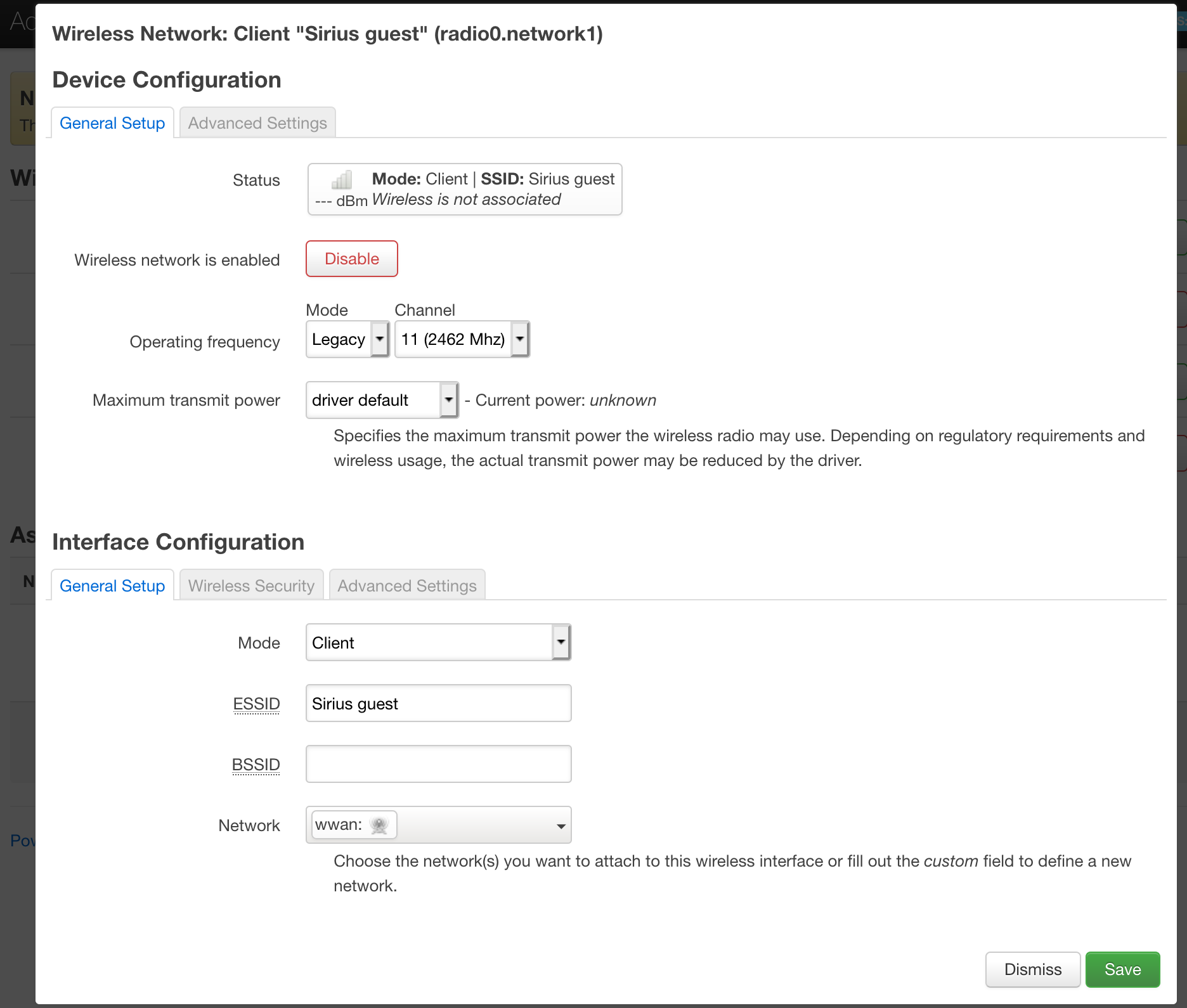
-
To apply the changes correctly, disable Access Poing by pressing Disable for the connection for the second interface.
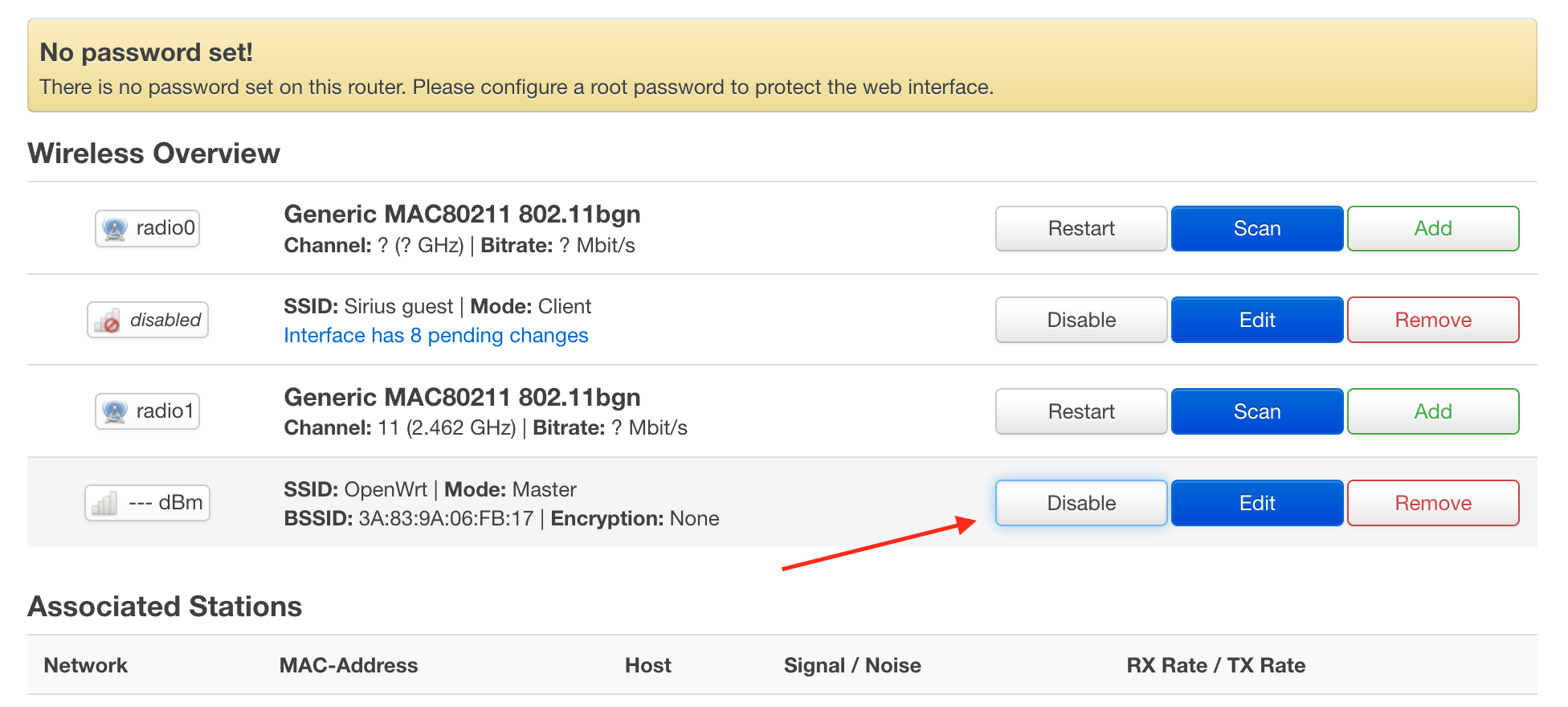
The gateway will disconnect you from AP and apply the changes. After the firmware, the mac address of the gateway changes, because the IP address also most likely changes. Check it in the router or in the gateway itself.
The gateway is pre-installed:
- OpenWrt LuCi GUI on port 80 http
- command utility for flashing zigbee module jn5169
- Web plugin for LuCi to flash a firmware
Do not enable Wi-Fi AP + Station modes on the gateway at the same time. The driver that is used in the system cannot work in two modes at the same time.
If you changed the LuCi settings and the gateway stopped connecting to the network, press the button on the gateway for 10 seconds. It will blink yellow 3 times and with start the initial network configuration mode with the create Wi-Fi Access Point.
Working with ZigBee
The Zigbee chip can work only with a single system. You have to choose which program you’d like to use. At the same time, you can use zigbee2mqtt to work with Zigbee and domoticz for other automation.
- Installing Zigbee2mqtt
- Installing Home Assistant with ZHA component
- Installing Domoticz and configuring Zigate plugin
Other software you might want to use
- https://github.com/openlumi/lumimqtt/ - a service that lets you manage gateway devices over the MQTT
- https://flows.nodered.org/node/node-red-contrib-xiaomi-gateway - a package for node red
Restore settings
If you want to go back some steps, these instructions can help you.
Reset to the defaults
Be careful with resetting, all programs and settings will be erased. Use it in case of emergency, when resetting Wi-Fi credentials does not help.
To go back to the initial set up (like you just flashed the gateway), there are two ways to erase the data on the OpenWRT:
-
Hold the button.
You must hold the gateway button for 20 seconds. The gateway will blink red 3 times and reset to the initial set up for creating a Wi-Fi Access
-
UART
Connect the gateway with the UART 2 USB adapter (like in the step get root) and wait for the system to load.
Enter the following commands.
firstboot -y && reboot now
If system boot doesn`t complete
- press
fmultiple times while booting in progress for enter tofailsafe mode. - Run
ubirmvol /dev/ubi0 -Nrootfs_data && ubimkvol /dev/ubi0 -Nrootfs_data -m. - This step sometimes fails. In that case, revert back to stock firmware and repeat the process of flashing OpenWrt
Return to stock firmware
To return to the stock firmware, you need to flash the original kernel, DTB, and rootfs from your backup. The Kernel and DTB are the same for all gateways. To keep the Mi Home working, you’ll need your tar.gz backup.
mfgtools to return to the stock firmware
Name your backup lumi_stock.tar.gz. Put it in the directory
Profiles/Linux/OS Firmware/files. This overwrites the empty file
lumi_stock.tar.gz
Then put the gateway into USB boot mode (>bmode usb in bootloader shell (press any key during boot) via USB (you have to solder USB A cable to the USB interface next to UART. ID pin is not required) and use mfgtools to
flash the original firmware. If you get -29 error in mfgtools, check whether you’re not running two instances of mfgtools.
To flash zigbee firmware back, you should log in to the gateway with stock firmware and run the command
touch /home/root/need_update_coordinator.tag
Then reboot. Once restarted, the gateway will automatically restore Zigbee firmware.
To allow zigbee chip accepting devices you have to clear internal memory PDM:
stty -F "/dev/ttymxc1" raw 115200
printf '\x01\x02\x10\x12\x02\x10\x02\x10\x12\x03' > /dev/ttymxc1
Reference of general-purpose input/output (GPIO)
Kudos to @Clear_Highway and @lmahmutov for these.

Install the kernel modules:
opkg update
opkg install gpioctl-sysfs
opkg install kmod-spi-gpio
opkg install kmod-spi-dev
opkg install kmod-spi-gpio-custom
Control─working with GPIO pins:
echo "69" > /sys/class/gpio/export
echo "70" > /sys/class/gpio/export
echo "out" > /sys/class/gpio/gpio69/direction
echo "out" > /sys/class/gpio/gpio70/direction
echo "1" > /sys/class/gpio/gpio70/value
echo "0" > /sys/class/gpio/gpio70/value
GPIO numbers. Contact numbers start from the lowest and go up. DOWN and UP represents the type of pulling. Down to GND, UP - 3.3v
| Num | PULL | GPIO |
|---|---|---|
| 2 | DOWN | 69 |
| 1 | DOWN | 70 |
| 14 | DOWN | 71 |
| 15 | DOWN | 72 |
| 16 | UP | 73 |
| 4 | DOWN | 74 |
| 3 | DOWN | 75 |
| 17 | UP | 76 |
| 6 | DOWN | 77 |
| 5 | DOWN | 78 |
| 18 | DOWN | 79 |
| 20 | UP | 80 |
| 19 | DOWN | 81 |
| 8 | DOWN | 82 |
| 7 | DOWN | 83 |
| 22 | DOWN | 84 |
| 21 | DOWN | 85 |
| 10 | DOWN | 86 |
| 9 | DOWN | 87 |
| 24 | DOWN | 88 |
| 23 | DOWN | 89 |
| 12 | DOWN | 90 |
| 11 | DOWN | 91 |
| 13 | DOWN | 92 |
Links
- An article that details the changes and technical modifications: [Xiaomi Gateway (eu version - Lumi.gateway.mieu01) Hacked] (https://habr.com/ru/post/494296/)
- Collection of information on hardware and software modding of Xiaomi Gateway https://github.com/T-REX-XP/XiaomiGatewayHack
- Telegram channel with discussion of modifications https://t.me/xiaomi_gw_hack